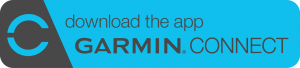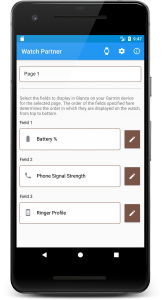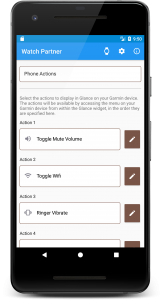View information from your phone, on your wrist, at a Glance!
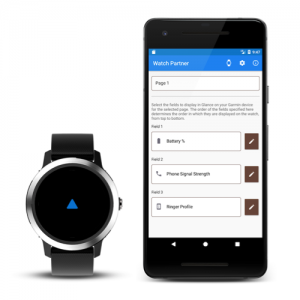
Description
- Easily view information from your Android phone on the Glance widget, such as your phone’s remaining battery %, phone network type, or Wifi connection status
- Perform actions on the phone from your wrist, such as toggling Wifi, muting phone volume, or silencing the ringer
- Uses the Watch Partner companion app for Android to configure fields and actions to be accessible on the Glance widget
- Supports connecting to multiple Garmin Connect IQ devices
Available Data Fields and Actions
Data Fields
- Battery
- Battery % Remaining (0-100%)
- Battery Health (Good, Cold, Dead, Over Voltage, Overheating, Unspecified Failure, Unknown)
- Battery Power Source (Battery, AC, USB, Wireless, Unknown)
- Battery Status (Full, Charging, Discharging, Not Charging, Unknown)
- Phone Network
- Phone Signal Strength (None – 0 bars, Poor – 1 bar, Moderate – 2 bars, Good – 3 bars, Great – 4 bars)
- Phone Network Operator
- Phone Data State (Connected, Connecting, Disconnected, Suspended, Unknown)
- Phone Network Type (2G, 3G, 4G, Unknown)
- Location Services (GPS + Network, GPS, Network, N/A)
- Wifi
- SSID
- Wifi State (Enabled, Enabling, Disabled, Disabling, Unknown)
- Wifi Link Speed (in Mbps)
- Wifi Signal Level (0-5)
- Ringer
- Ringer Profile (Normal, Vibrate, Silent)
- Phone Alarms
- Next Alarm Time
- Time Until Next Phone Alarm
- Sound
- Music Volume
- Ringer Volume
- Notifications Volume
- Alarm Volume
- System Volume
- Voice Call Volume
- Speakerphone State (on or off)
- Microphone State (on or off)
Actions
- Wifi
- Toggle
- Enable
- Disable
- Volume
- Mute All
- Unmute All
- Toggle Mute All
- Toggle Mute – Music
- Toggle Mute – Notifications
- Toggle Mute – Alarm
- Toggle Mute – Ringer
- Toggle Mute – System
- Set Ringer profile
- Normal
- Vibrate
- Silent
- Toggle Ringer (Silent, Vibrate, Normal)
- Toggle Ringer Reverse (Normal, Vibrate, Silent)
- Other
- Toggle Account Auto-Sync
Supported Garmin Devices
- Approach® S60
- D2™ Bravo
- D2™ Bravo Titanium
- D2™ Charlie
- D2™ Delta
- D2™ Delta PX
- D2™ Delta S
- Descent™ Mk1
- ForeAthlete® 230J
- ForeAthlete® 235J
- ForeAthlete® 630J
- ForeAthlete® 735XTJ
- ForeAthlete® 920XTJ
- Forerunner® 230
- Forerunner® 235
- Forerunner® 245
- Forerunner® 245 Music
- Forerunner® 630
- Forerunner® 645 Music
- Forerunner® 735XT
- Forerunner® 920XT
- Forerunner® 935
- Forerunner® 945
- fēnix® 3
- fēnix® 3 HR
- fēnix® 5
- fēnix® 5S
- fēnix® 5S Plus
- fēnix® 5X
- fēnix® 5 Plus
- fēnix® 5X Plus
- fēnix® Chronos
- quatix® 3
- quatix® 5
- tactix® Bravo
- tactix® Charlie
- vívoactive®
- vívoactive® HR
- vívoactive® 3
- vívoactive® 3 Music
- vívoactive® 3 Mercedes-Benz® Collection
Supported Versions
Android: 4.3 and above
Garmin Connect IQ: 1.4 and higher on the aforementioned devices
Upgrade to Advanced Mode
Gain the following additional features by upgrading to “Advanced Mode”:
- Configure up to 3 pages with 3 fields on each page
- Configure up to 5 actions
- Choose custom names for each field and action
Purchase Advanced Mode from within the Info screen in Watch Partner.
User Guide
Setup/Requirements
- Download and install Garmin Connect Mobile on your Android device.
- Download and install the Watch Partner app on your Android device from the Google Play Store.
- Ensure the Garmin wearable(s) that you wish to you use are connected to your Android device via Bluetooth, and are setup in Garmin Connect Mobile.
- From Garmin Connect Mobile, download and install the Glance widget on your supported Garmin Connect IQ wearable from the Connect IQ Store.
Application User Guide
Android
- Launch Watch Partner on your Android device.
- Configure your Garmin wearable(s) to use with Glance
- Tap the watch icon on the action bar to open the Device Selection screen. The Device Selection screen should be populated with Garmin devices that have been setup previously in Garmin Connect Mobile.
- Check the box next to each device that you wish to use with Glance.
- Configure the information and actions for Glance
- On the main Watch Partner screen, select a page that you wish to configure by tapping the selector at the top and selecting the page. By default, Glance supports configuring 3 fields and 1 action for use in Glance. With purchase of “Advanced Mode”, 3 pages of up to 3 fields and up to 5 actions may be configured.
- Below page selection, tap each field selector to choose a field or action to use for the selected page. The order of the fields configured on each page determines how they are displayed in Glance, in top-to-bottom order. For example, Field 1 is displayed above Field 2 on the watch. Your changes to the selected fields and actions are saved immediately.
- Watch Partner allows you to easily test out phone actions, or see the values of the field as they would display on your watch. Click the Edit button on the right side of each field or action, and choose “Show Current Field Value” or “Perform Action”, respectively. A toast popup should display with the value or status of the action being tested.
- To change the display name of a field in Glance, click the Edit button for a field or action and choose “Rename.” This function is available with purchase of “Advanced Mode.”
Garmin
- On your Garmin watch, scroll to the Glance widget.
- When the widget loads, a status message will appear indicating that the widget is connecting to the Watch Partner companion app to request the latest info and actions.
- The fields configured in Watch Partner should be displayed on the widget. Depending on your Garmin device, tap the screen or press the primary button to scroll through the pages.
- To perform an action on your phone, open the menu and choose Phone Actions. This differs depending on your Garmin device, but is usually accomplished by pressing the Menu button or holding on the screen if it is a touch screen.
- Select and submit an action. The watch will issue a request to the phone to perform the action. A message will display on the watch indicating that the action was performed, and if it was successful or not. Note: It may take a few seconds or more for the watch to update indicating that the action was performed, even if the action was already performed on the phone.
Version History
Glance Watch Widget
- 1.0.6
- Memory usage improvements
- Minor technical updates, built with the latest version of the SDK, with support for the most recent Garmin devices
- 1.0.5
- Memory usage improvements
- Minor technical updates, built with the latest version of the SDK, with support for the most recent Garmin devices
- 1.0.4
- Minor technical updates, built with the latest version of the SDK, with support for the most recent Garmin devices
- 1.0.3
- Fix potential crash when notifying that an action was completed on the phone
- 1.0.2
- Add support for more detailed response messages when an action from Glance is completed on the phone, such as when the ringer mode is toggled
- 1.0.1
- When Glance loads, ensure it always requests the latest info from the phone
- Fixed a minor display issue on vívoactive® 3
- 1.0.0
- Initial release
Watch Partner Android App
- 1.7.0
- Add Toggle Account Auto-Sync action
- Various minor technical improvements
- 1.6.6
- Fix UI layout issues on About screen
- Minor technical and error logging improvements
- 1.6.5
- Default notification to be less intrusive, with no sound when communicating between phone and watch
- 1.6.4
- Permissions update to better support populating the Phone Network Type field
- This permission is NOT used by Watch Partner for anything related to managing phone calls on your device! It is strictly used to better read the Phone Network Type data field.
- Permissions update to better support populating the Phone Network Type field
- 1.6.3
- Fix display value of Microphone State field
- Various minor technical improvements
- 1.6.2
-
Minor technical updates have been made to make the app more resilient to crashes on older devices
-
- 1.6.1
- Fix scenario where when using a Ringer phone action (such as toggling silence or vibrate), a user might not be prompted to allow Do Not Disturb access.
- Permissions updates that may resolve issues with Wifi toggling action not working on some devices.
- 1.6.0
-
Add link to privacy policy in onboarding alert and on About screen
-
- 1.5.1
- Fix crash that could occur on startup when running on Android Pie.
- 1.5.0
- This release is built against the latest Android SDK for technical and security improvements. This required reworking of some communication between phone and the Glance widget on your watch. If communication between phone and watch does not seem to be working after restarting the phone, please relaunch the Watch Partner app after startup to see if that resolves the issue.
- Minor bug fixes and additional technical updates have also been included
- 1.4.3
-
Fix potential crash on Android 8.1 devices with watch communication service
-
- 1.4.1
- Fix for communication service that could cause a crash on Android 8.0 (Oreo) devices
- 1.4.0
- Added actions for toggling the volume (mute/unmute) of individual sound settings:
- Music
- Notifications
- Ringer
- Alarms,
- System
- Added “Location Services” info field, displaying if GPS or Network location services is enabled on the device
- Privacy updates to allow the user to disable advanced crash reporting and analytics. Regardless of the settings, no personally identifying information is recorded
- Assorted minor technical updates to improve security and performance
- Added actions for toggling the volume (mute/unmute) of individual sound settings:
- 1.3.1
- Resolve display issue on watch when using Toggle Wifi action. The action was setting the Wifi state appropriately, but may have reported the opposite (enabled when actually disabled, or vice-versa)
- 1.3.0
- Added two new actions, that toggle through various ringer modes
- Toggle Ringer (Silent, Vibrate, Normal)
- Toggle Ringer (Normal, Vibrate, Silent)
- The display on the watch when performing certain actions on your phone has been improved. For example, if toggling the ringer, the watch now displays which profile the phone was switched to
- Added two new actions, that toggle through various ringer modes
- 1.2.2
- Display a warning on devices that may have an issue displaying the Phone Network Type field properly due to a bug in the vendor’s implementation of Android. This includes Samsung phones running Android 5.0 or 5.1
- Resolved a potential crash
- Error reporting improvements
- 1.2.1
-
Resolve potential crash related to checking for permissions
-
- 1.2.0
- We’ve added a new Scheduled Communication setting. Watch Partner always sends the latest values for your configured fields when the Glance widget is opened on your watch. With Scheduled Communication enabled, this information may also be sent to the watch periodically in the background, which allows Glance to potentially show recent information immediately, while awaiting the very latest information from the phone
- 1.1.0
- Users with “Advanced Mode” can now specify a custom name for their fields and actions!
- Added the ability to preview the current value for each field
- Added the ability to perform any of the actions from within Watch Partner
- Streamlined main configuration interface
- Resolve issue with Ringer Silence not working on Android 7. The user is now prompted to give Watch Partner access to do that when necessary
- Misc. error handling improvements
- 1.0.3
-
Resolve issue with Advanced Mode feature detection
-
- 1.0.2
-
Minor technical improvements when determining available app features
-
- 1.0.1
- Fix potential crash if attempting to upgrade to Advanced Mode experienced a failure
- Additional debug logging for phone actions
- 1.0.0
- Initial release